How-to : Step 3 - Create the Amazon IAM user dedicated to Teevity
This post describes the third and last step need to configure an Amazon IAM account for use with Teevity Cloud costs analytics solutions.
- Step 1 - Enable access to the Billing page
- Step 2 - Create an IAM group dedicated to Cloud cost monitoring
- Step 3 - Create a new IAM user and add it to the group
- A - Create the IAM user
This can be done using the IAM tab in the Amazon AWS Console.
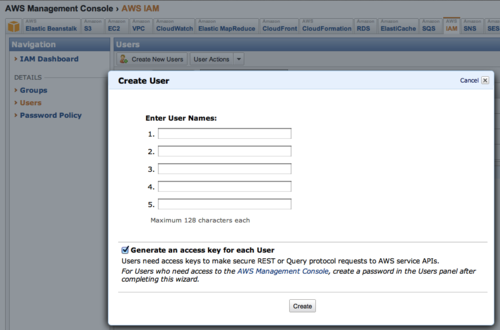
- B - Let’s call the IAM user “teevity.cloudcostanalytics”
Keep the “Generate an access key for each User” option selected. These credentials will also be needed by Teevity to analyze the way you use resources in order to provide you with cost optimizations.
- C - Save the user’s AccessKey and SecretKey
They are only provided once by Amazon. So you need to store them somewhere secure. If you don’t know where, may be you can have a look at solutions like KeePassX.
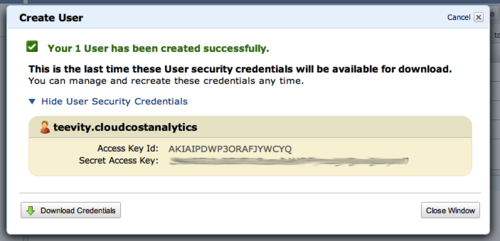
- D - Assign a password to this new user
The user you just created doesn’t have a password.
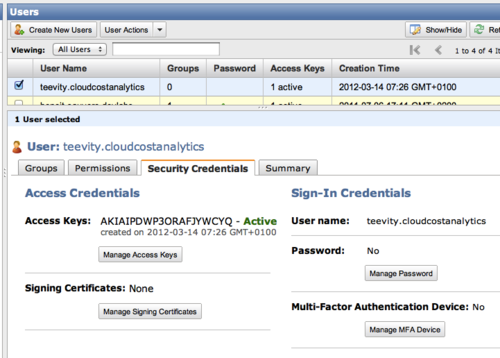
You can assign one using the “Manage Password”.
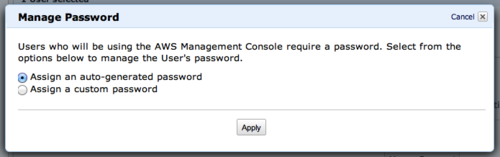
- E - Assign the user to the CloudCostMonitoringTools group
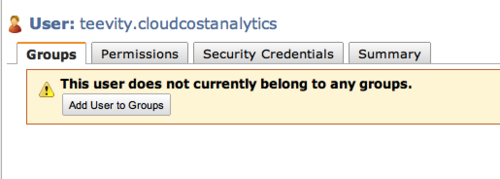
Choose the CloudCostMonitoringTools group
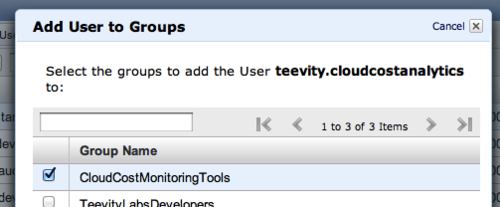
That’s it. Your IAM user has been created. Just one last step and your are done !