How-to : Step 1 - Enabling access to the Billing page
This post describes the first step needed to configure an Amazon IAM account for use with Teevity cloud costs analytics solutions.
- Step 1 - Enable access to the Billing page
- Step 2 - Create an IAM group dedicated to Cloud cost monitoring
- Step 3 - Create a new IAM user and add it to the group
A/ Go to the Manage Account page on the AWS console
Here is the link to this page on the AWS Portal
https://console.aws.amazon.com/billing/home#/account
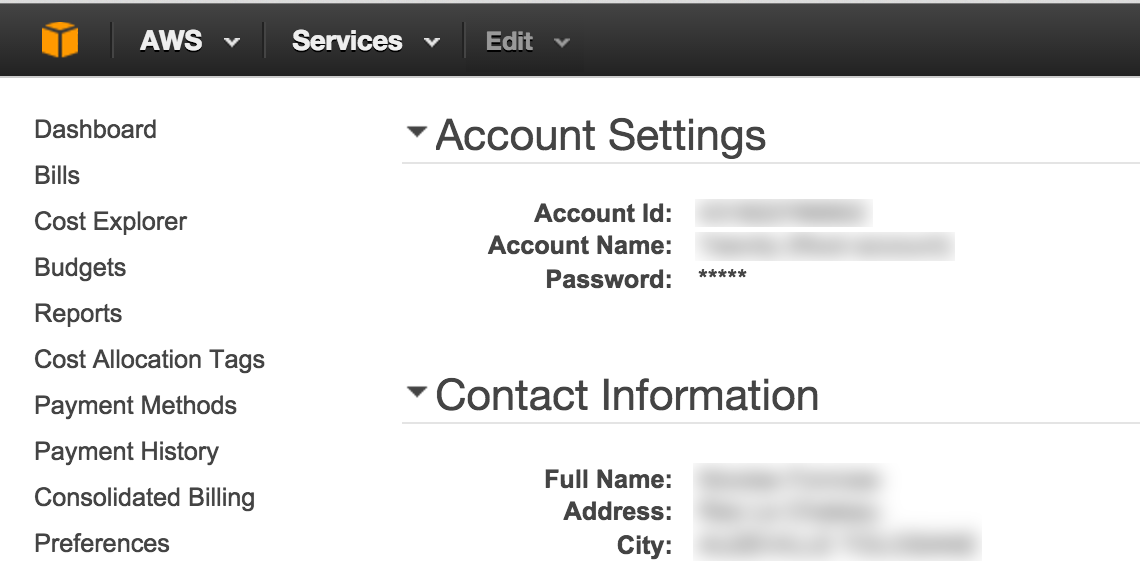
B/ Scroll down to the “IAM User Access to Billing Information” section
When you reach this section you simply have to
- check “Activate IAM Access”
- click the “Update” button
You’re done for this part.
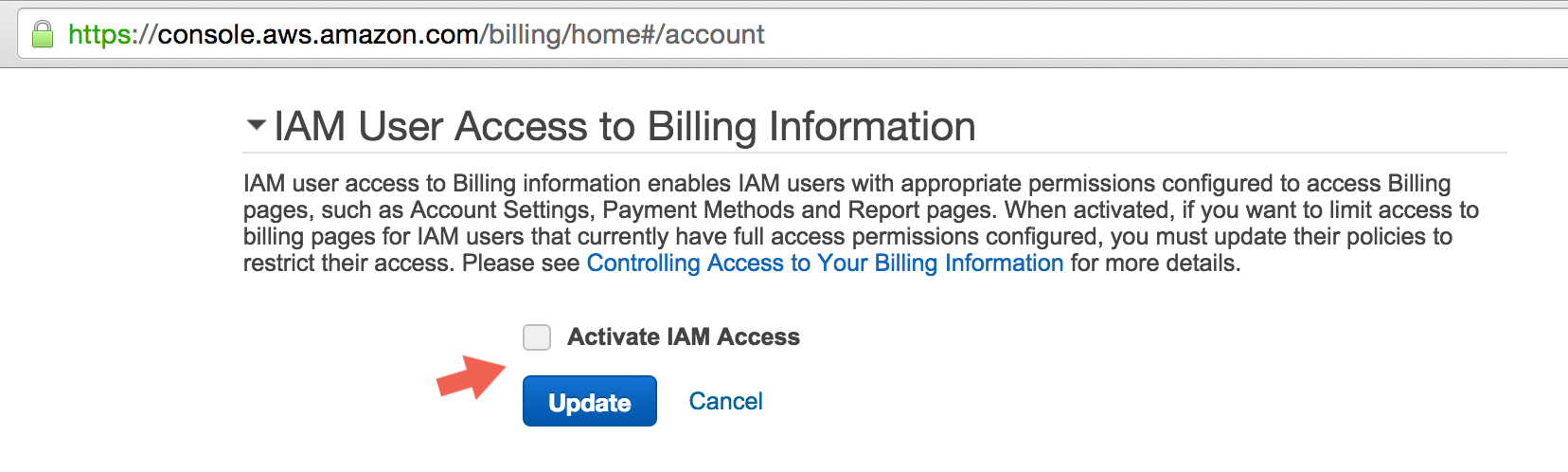
C/ Next step : Create an IAM group with read-only rights
Here is how you can do it in two easy steps.